Foxit has integrated the collective commands in the ribbon interface and created a new way of working, namely Ribbon Mode. Ribbon Mode is developed based on Microsoft Office 2013 (Office 15) to provide you with a familiar and intuitive user experience. In this mode, commands are arranged by groups and tasks.
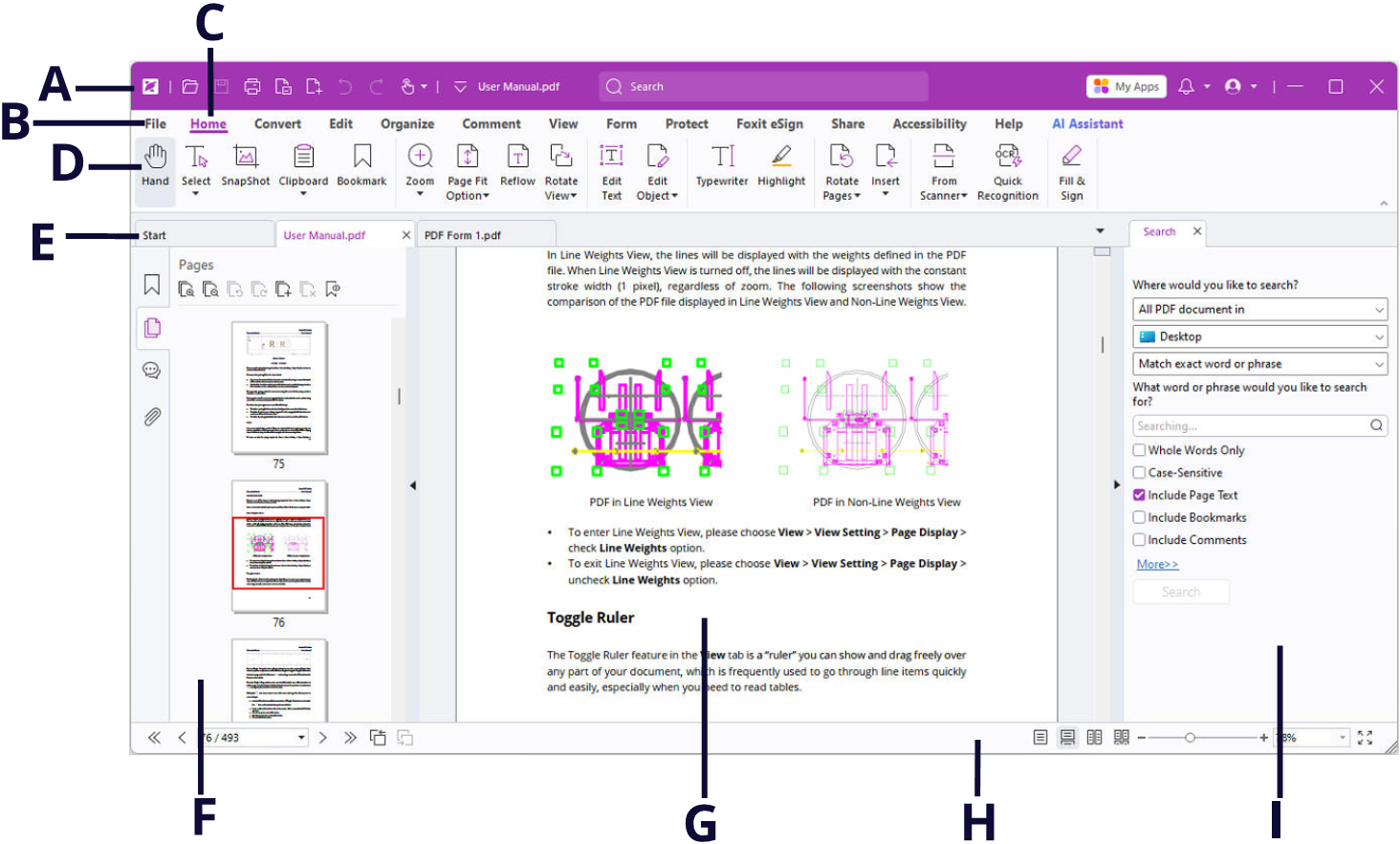
User Interface (Subscription Release)
A. Title Bar B. The File tab C. Ribbon tabs D. Groups of commands E. Tab Bar F. Navigation Pane (the Pages panel displayed) G. Document Pane H. Status bar I. The right panel
- Title Bar: a horizontal bar at the top of the application window. It displays the Quick Access Toolbar, software title, current file name, Search box, buttons to minimize/maximize/close the app, etc.
- The File tab: Click File to create, open, save to manage your PDF files.
- Ribbon tabs: shows the major tabs of Foxit PDF Editor, including File, Home, Edit, Comment, View, Form, Protect, Share, etc.
- Groups of commands: categorizes the commands by groups according to the function under each ribbon tab.
- Tab Bar: shows the document tabs when multiple documents are open in one application window. See also Multi-tab Reading & Single Document Reading.
- Navigation Pane: contains various navigation panels. See also Navigation Panels.
- Document Pane: shows the document content.
- Status bar: shows the status information about the current open document. See also Status Bar.
- The right panel: displays the Search panel or Format tab, depending on what feature you are using.