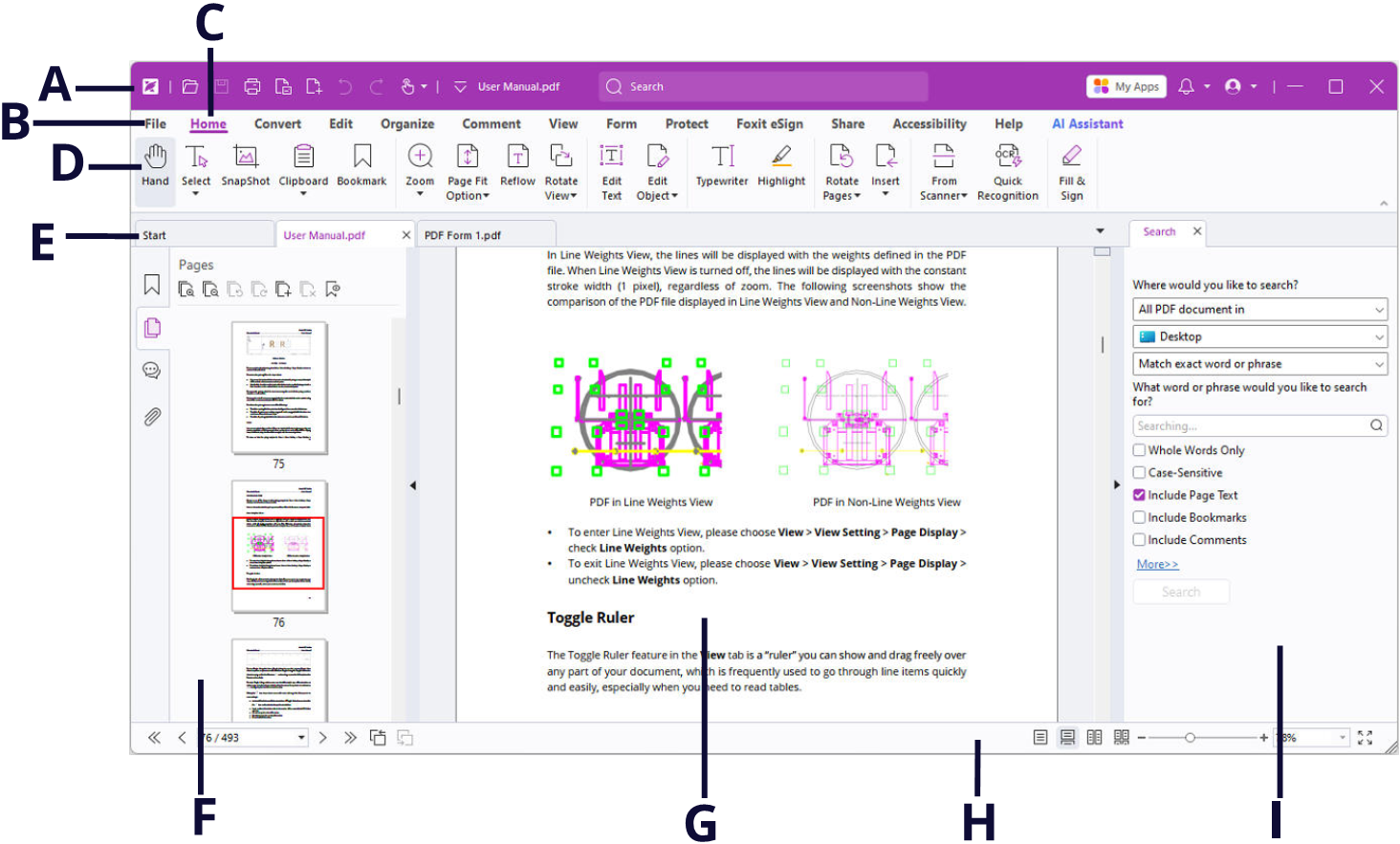For flexible and convenient management of plugins, Foxit PDF Editor offers a Plug-in Management Platform, in which you can view the plug-in status, learn the information about the plugins installed, as well as manage the plug-ins as needed.
To open the Plug-in Management Platform, please choose Help > Plug-in Management.